Adding Custom Property Fields
Property fields are text fields that show up for every single property record inside Pebble. They can be filled out manually, or by importing data from your list. Each property field belongs to a property section. In this article, you'll learn how to add custom property fields.
In this article:
Property Fields
Each property field and section can be edited straight from the property's page.
To do this; navigate to Properties on the left sidebar menu. Click on a property to access your account's custom fields.
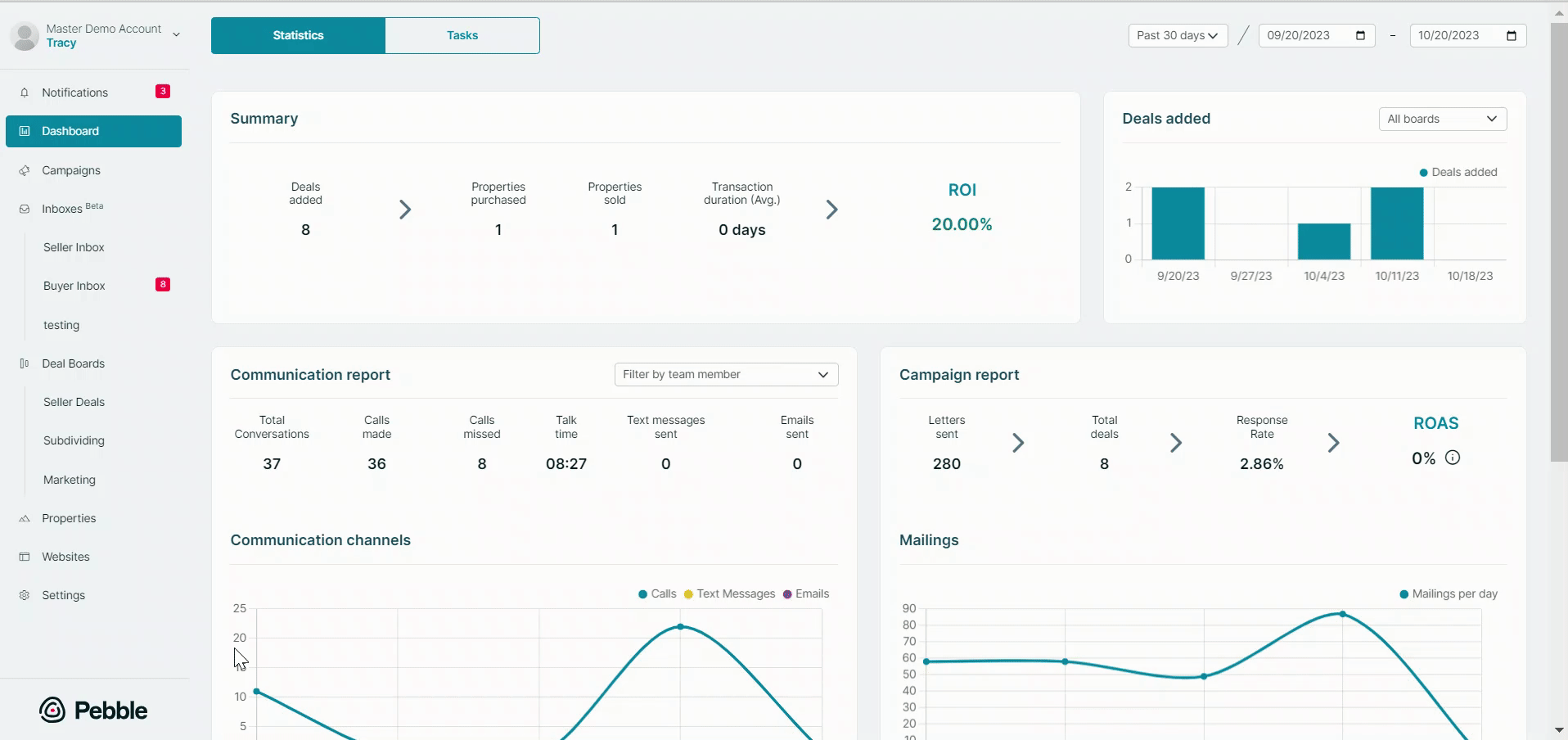
Inside the property page, scroll down to the Fields section and click the Manage Fields button to edit ALL of your property field sections (this excludes the Owner, Seller Leads and Buyer Leads sections since they are there by default).

Adding a Section and Fields
Click the Add Section button to create your own custom fields. After clicking on Add Section, you'll be asked to name the section. Click Save. A new window will open for the first custom field.
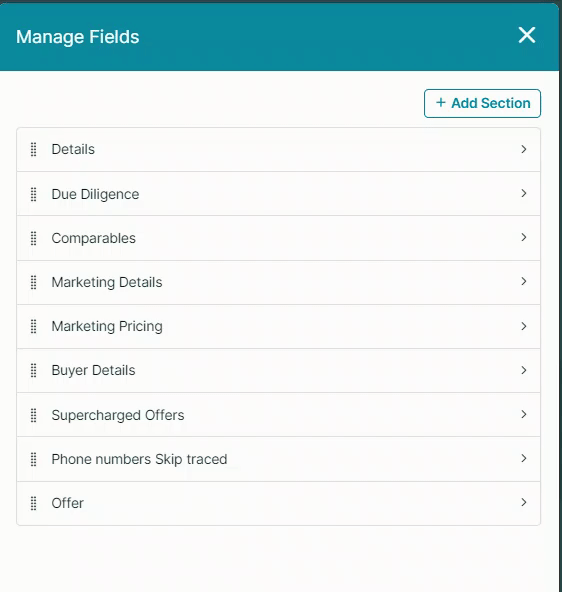
Once the section has been saved, it will open the Add Field window.
Fill out the first custom field. Name the field and select the type by clicking the dropdown arrow under the Type field. Click Save.
Among its data types, you can choose:
- Single-line text,
- Multi-line text
- Checkbox
- Date
- Time
- Number
- Currency
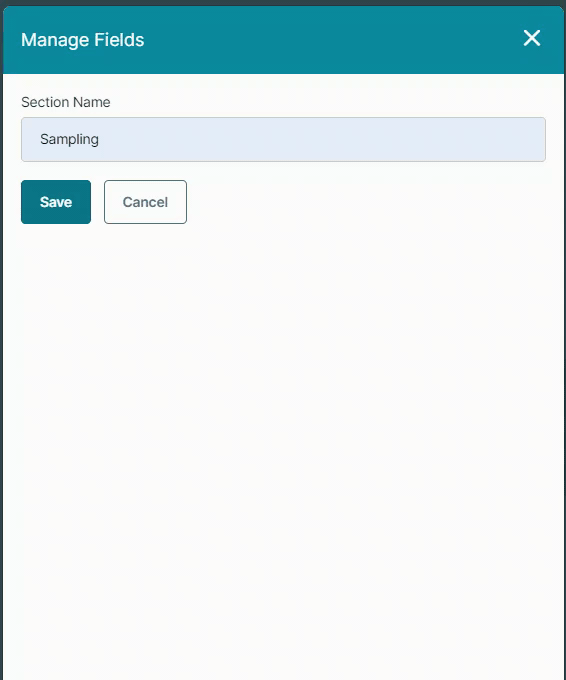
Editing/Deleting a Section or Field
To edit a section, select from the list of sections to edit. Click the Edit icon.
Edit the section title, and click Save or click Delete Section to delete it.
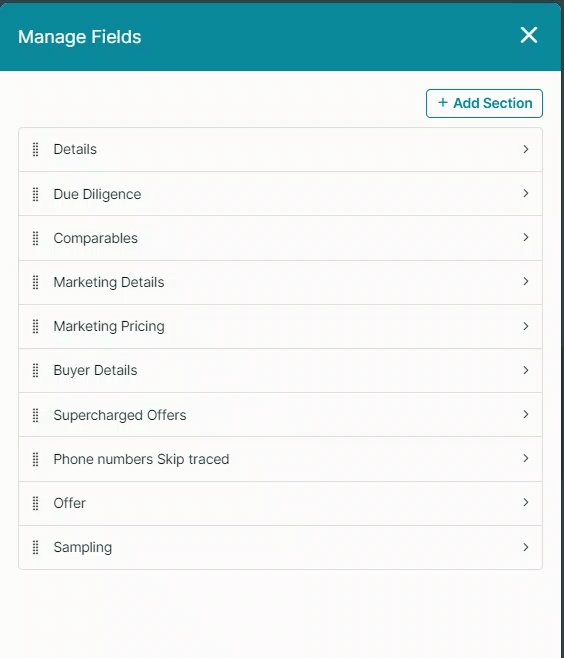
To edit a field, open a section. Select from the list of fields to edit, the Edit Field window will open. Rename the field and click Save, or click Delete Field to delete it.
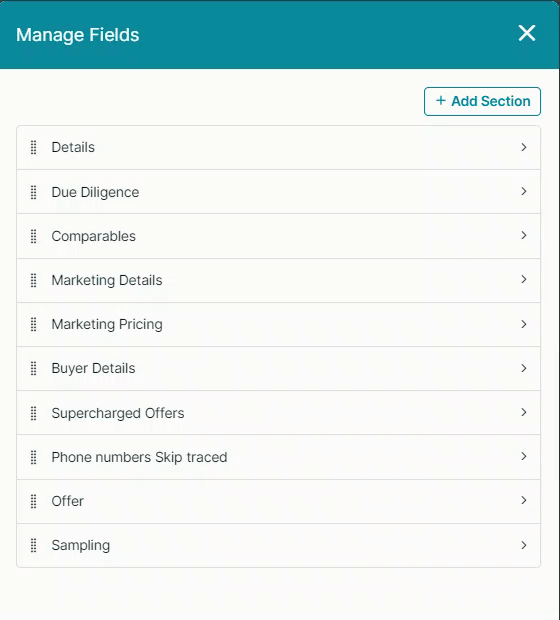
Placeholder Tags
Anything filled out in your custom fields can be automatically merged onto a document template by way of placeholder tags. Placeholder tags are added in Settings by choosing a template. To view your account's custom fields on your template editor, click on Add Placeholders > Property:

.png)