Changing Your Return/Company Address
It's important to keep your address updated for legal, financial, and logistical reasons. As you read this article, you'll understand how to update your address inside Pebble.
In this article:
Change Your Return/Company Address
Go to Account in the upper left of your Pebble Dashboard, your account details will be displayed. Click the Edit button in the upper-right section adjacent to the Company Details. A small window will open.
You can now edit your address. You also have the option to add multiple addresses by clicking the Add Address button and input the address. Click Update Company when finished.
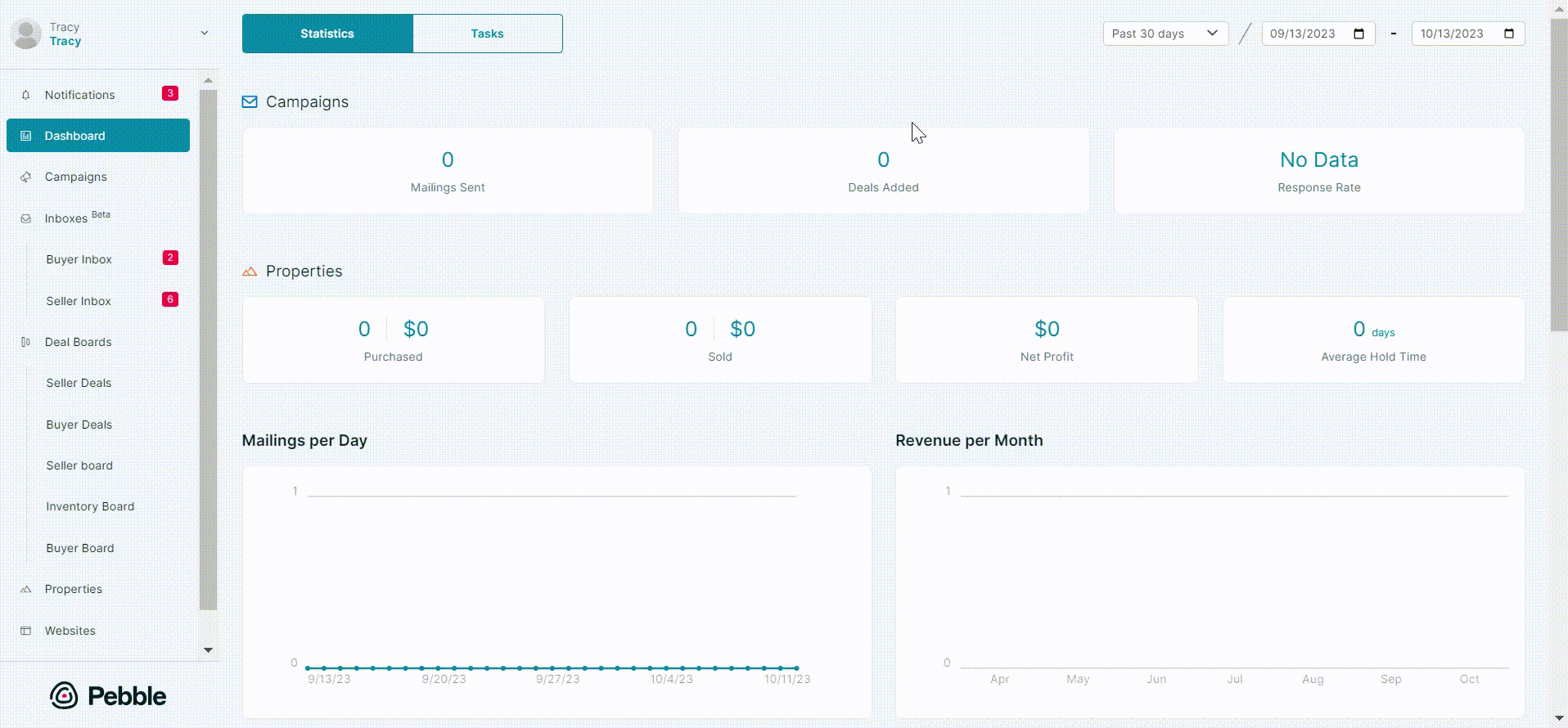
Selecting a Return Address
When activating a campaign, you'll get the option to choose your preferred return address.
Go to the Campaigns tab on the left sidebar menu. Select from the list of campaigns you want to activate. Click Activate Campaign on the right side corner. Navigate to the Return Address section and click the Select Address button, it will give you the option to which address to use.
Note: Please note you also have the ability to manually create a return address when activating a campaign for mailing.
You'll be able to view the return address in the preview window, as well. Verify the address and hit the Activate Now button:
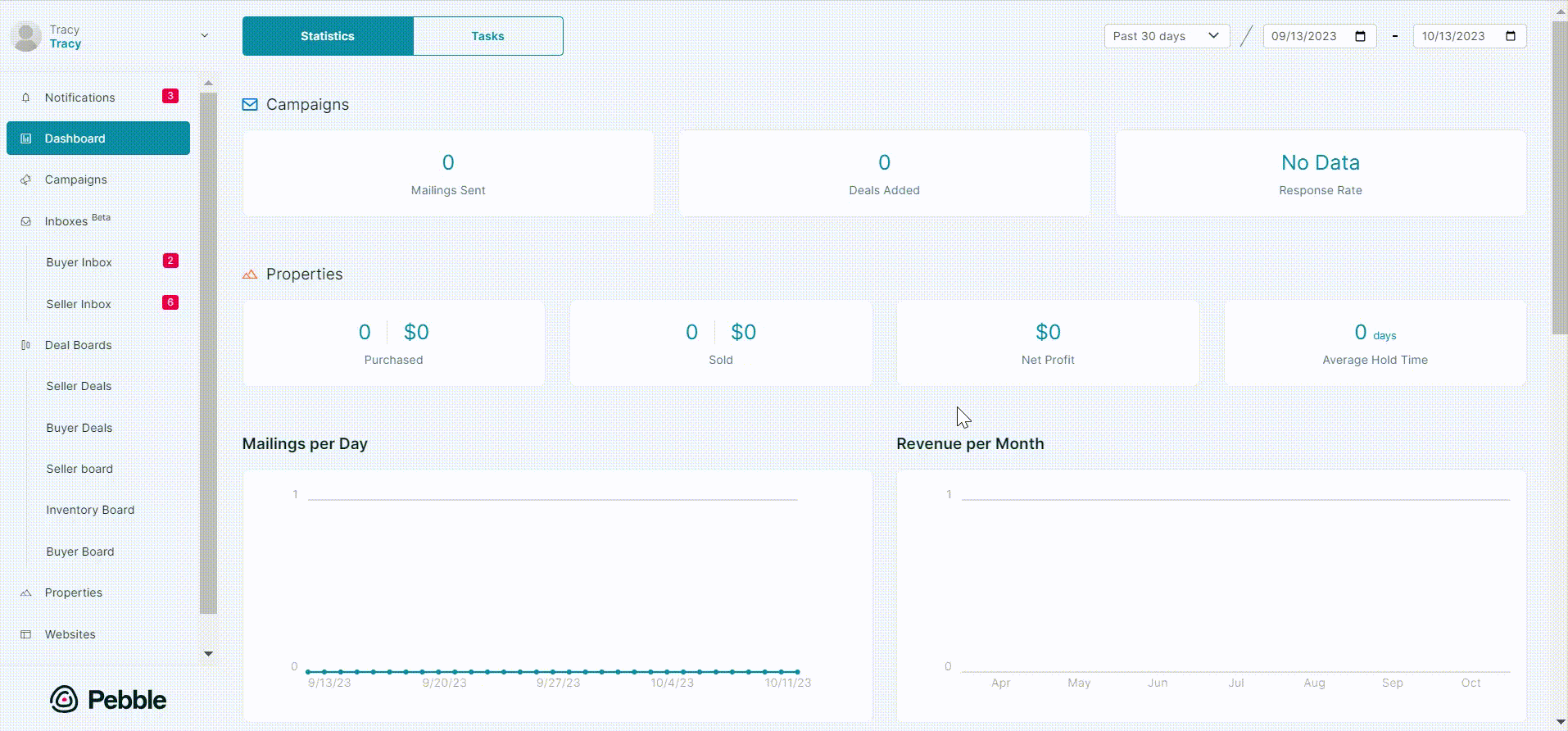
.png)