Pebble Integration for REI Landlist
In this article:
Activate the Property Content Lock Plugin
In order to capture and direct buyer leads to Pebble, you will need to make sure Property Content Lock is activated on the Landlist site and that Lock Properties Only is enabled.
Go here to learn how to activate the Property Content Lock plugin and to Lock Properties Only.
Connecting to Pebble
- Go to your Pebble account, log in, and click Inboxes on the left sidebar menu.
- On the right side panel, click the cog icon next to the Buyer Inbox. The Buyer Inbox Settings window will open.
- Navigate to the Inbox email address section and copy the Buyer's email address.
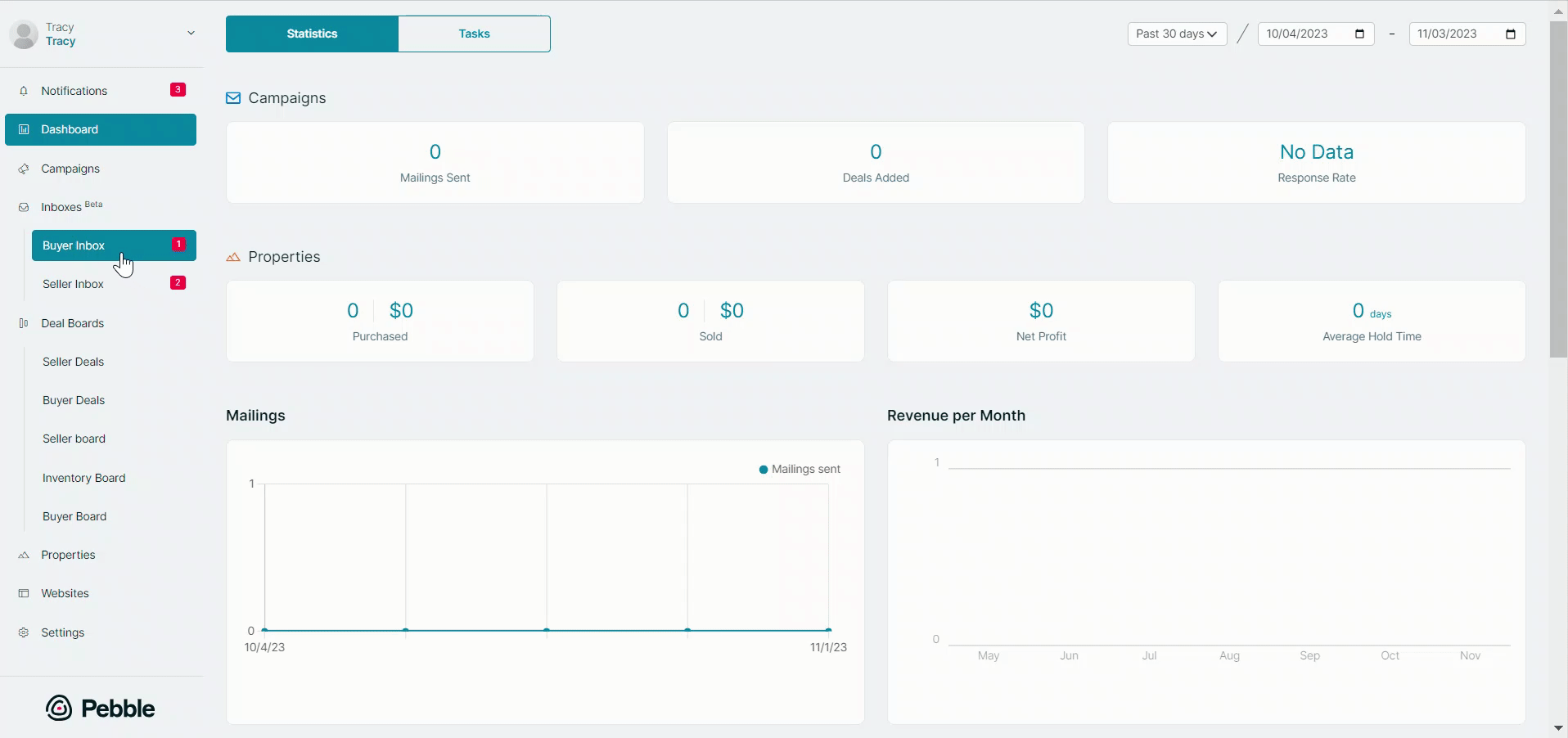
- Head back over into your REI Landlist website and access the WP Admin dashboard.
- Go to Ninjaforms and select the form Property Content Lock Form then select Email & Actions or select the cog icon and hit Edit.

5. Select the cog icon of Admin Email and in the TO field paste the Inbox address email address.
Make sure in the Email Message the following text is inside the text field:
{fields_table}
Property Note: {field:rei_property_note}

6. Hit Done then Publish.
Listing Properties
Properties that are added to your Pebble account are assigned a unique code. That code must appear inside of your listed property.
Manually Listing Properties
To add the unique code to the property when listing a property inside of REI Landlist here's what you do
1. Edit an existing or cloned Property or hit Add New inside of your Properties of the WP Admin dashboard.
2. Select the Documents tab, and under Property Content Lock you will see a section for Property Note. In this field enter the unique code of the specific property exactly the way it appears inside Pebble's URL. You can find the code in your browser's address bar and it is the set of letters/numbers at the end. See the example below.

This information will be pulled if a lead fills out one of your Property Content Lock forms and will match with the property inside of Pebble assigning the lead to that specific property inside of Pebble.
Listing Properties through Pebble
If you list your properties directly through Pebble, this Property Note field will be automatically completed on its own.
Your site is now set up to route all leads directly into Pebble. We recommend that you open an incognito tab, go to a property page on your REI Landlist site, and then submit a mock buyer lead and wait for it to appear inside of Pebble.
.png)